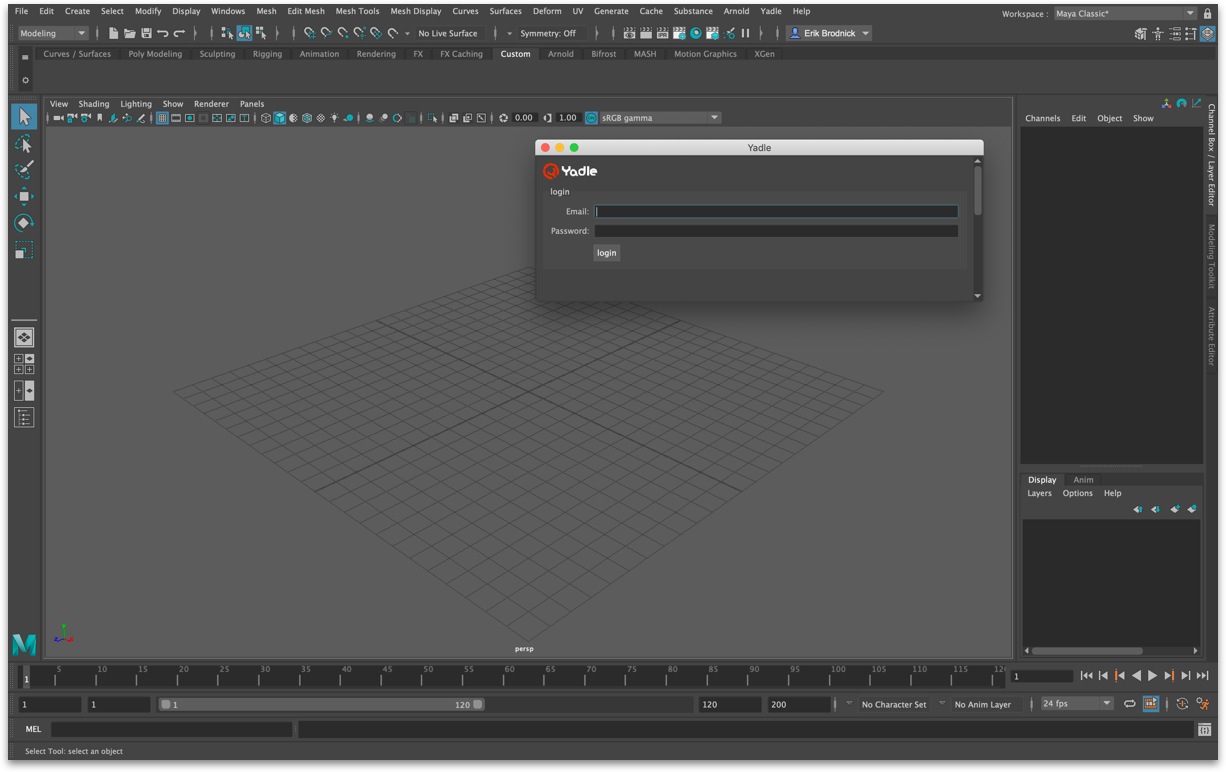Using Yadle » Ways to Access Yadle » Autodesk Maya » Linux
Installing Plugin
Step 1: Download maya.tar.gz using link provided to you by Yadle.
Step 2: Extract maya.tar.gz using tar in Terminal.
$ tar -zxf maya.tar.gz
Step 3: Move extracted yadle folder to any centralized location on your organizations network that users can access.
$ mv ./yadle <central_network_location>
User Setup
Step 1: Look for ~/maya/<version>/Maya.env. You can run the following command to check if this file exists.
$ ls ~/maya/<version>/ | grep Maya.env
a. If this file already exists, open this file with an editor such as vi, and look for a line that sets MAYA_MODULE_PATH.
-
i. If this line exists, add path to yadle folder. Separating paths with semicolon “;”.
MAYA_MODULE_PATH = <existing/maya/module/path>; <central_network_location>/yadle -
ii. If this line does not exist, append following line:
MAYA_MODULE_PATH = <path/to/yadle/directory>
-
b. If this file does not exist, create it and open with vi editor.
$ vi ~/maya/<version>/Maya.env
i. Add the following lines to the newly created Maya.env file. Use full path of yadle folder.
MAYA_MODULE_PATH = <central_network_location>/yadle
Step 2: Open Maya. On the top menu bar, select Yadle > Launch App to launch Yadle Maya plug-in.
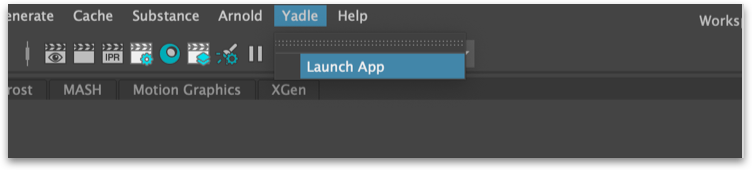
Step 3: Enter your Yadle username and password. Click Login.