
Setting up Yadle » Network Mapping » Configure Network Mapping
Complete the following steps to configure Network Path Mapping. To learn more about what Network Path Mapping is and why it’s used, refer to the Network Path Mapping Overview section.
Step 1: Click on Devices under the Admin section of left main menu.
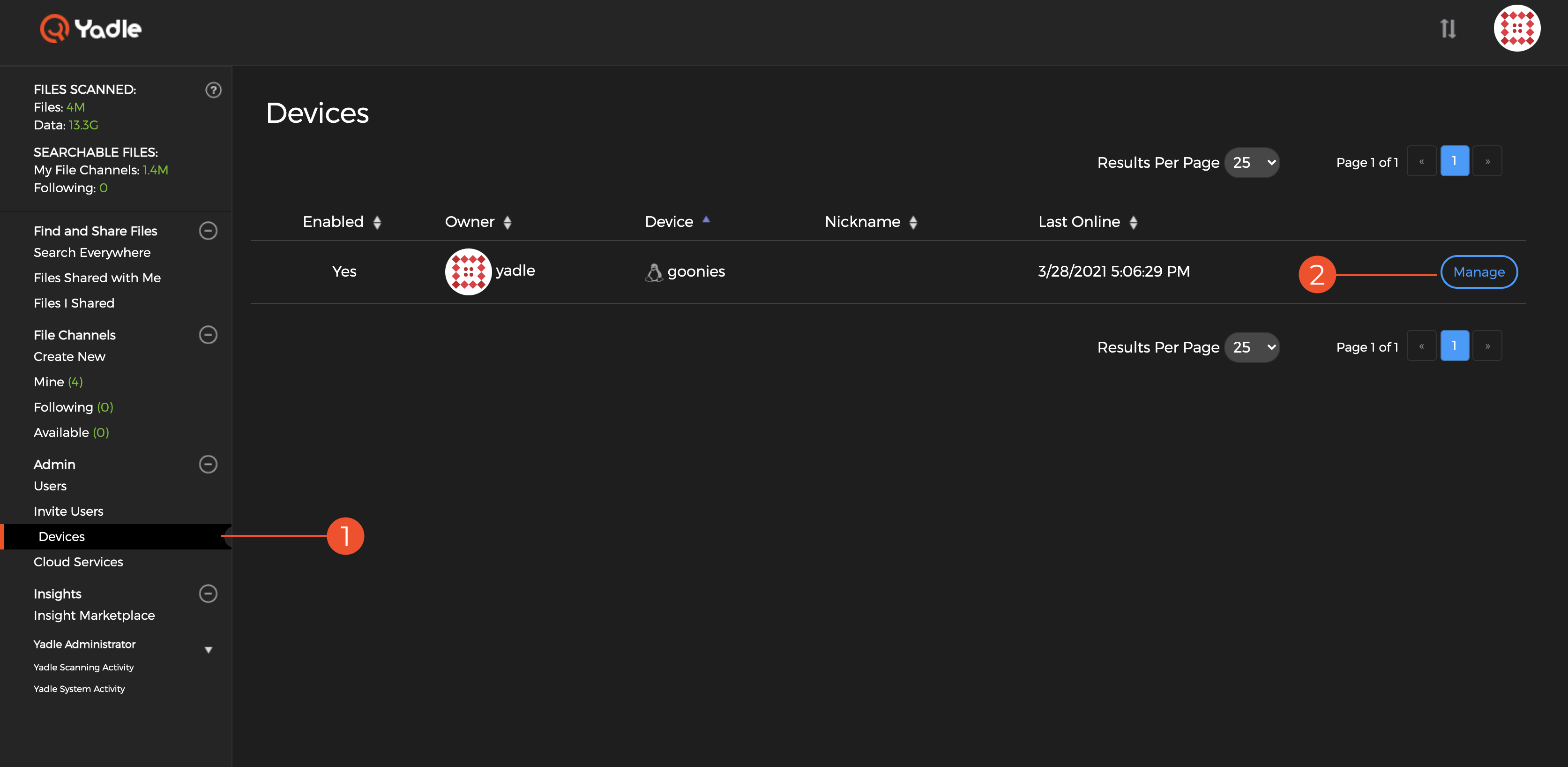
Step 2: Click Manage for the device you want to configure Network Path Mapping for.
Step 3: Click the Settings tab at the top.
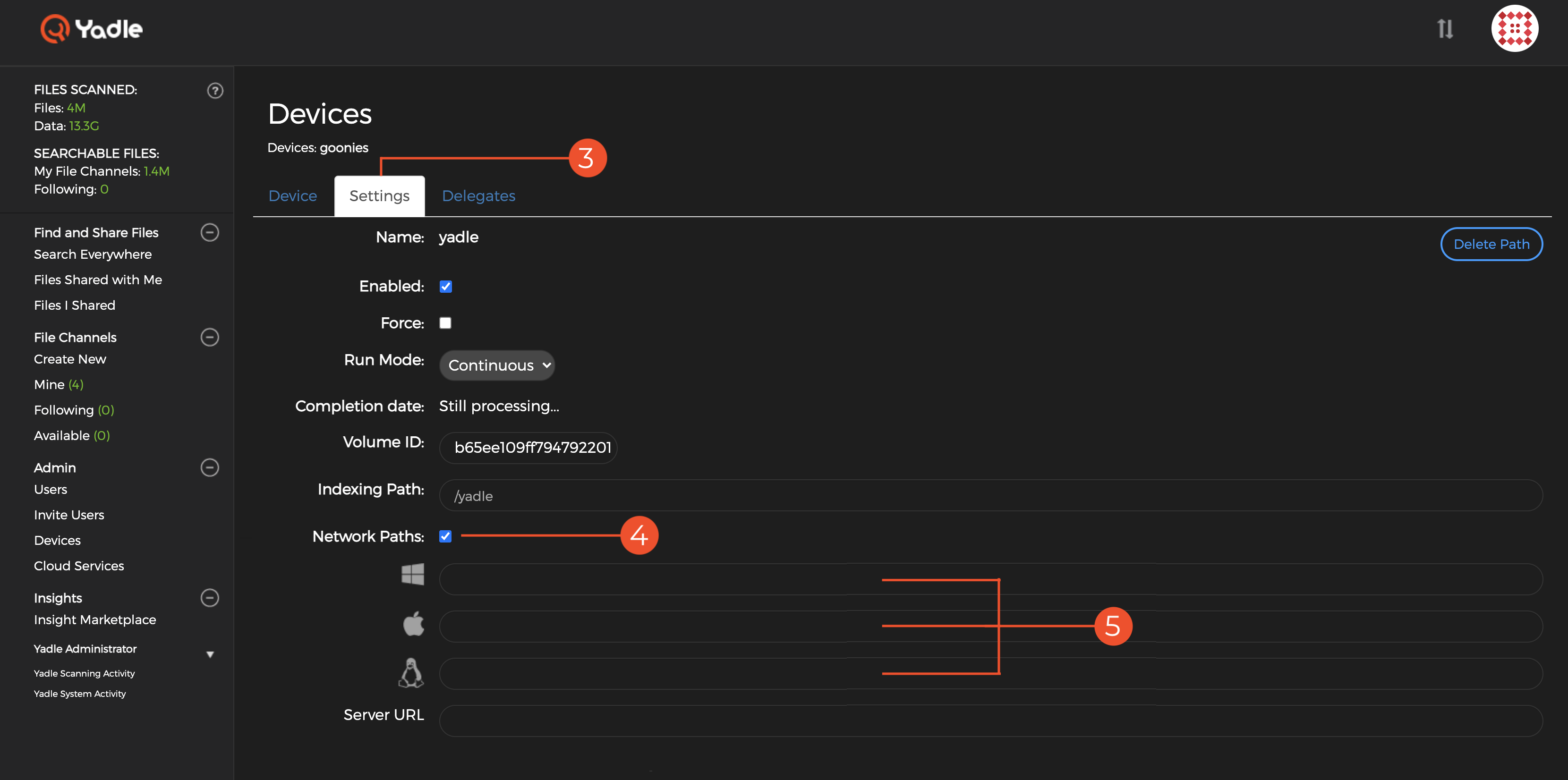
Step 4: For the Scan Path you want to configure Network Path Mapping, select the box next to Network Paths. You will be presented will empty fields for Windows, MacOS, and Linux respectively.
Step 5: Enter the appropriate path replacement. Any changes are automatically saved.
Note:- If you have added several overlapping Scan Paths, it is only necessary to configure Network Path Mapping for the most top level path. The path substitution will automatically be applied for all lower level paths.
- Example: With two Scan Paths /yadle/Directory1 and /yadle/Directory1/SubDirectory2, Network Path Mapping would only need to be configured for /yadle/Directory1.

