
Setting Up Yadle » Scanning Files » View Scanning Activity
There are a couple different ways to monitor the status of your Yadle scans.
1) View File and Data Counts
The quickest way to determine status is by looking at the FILES SCANNED in the upper left of the Yadle app. These values will update automatically with the total amount of files and data that have been scanned by all of your Yadle agents.
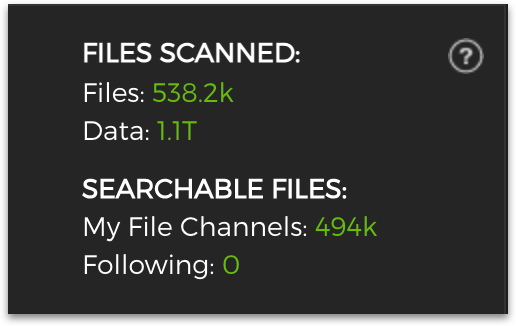
2) Scanning Activity Insight
For a more detailed status report of Scan Paths, add the Yadle Scanning Activity Insight to your account. This Insight provides valuable information for determining the status of each scanning process.
Step 1: Click on Insight Marketplace on the left menu.
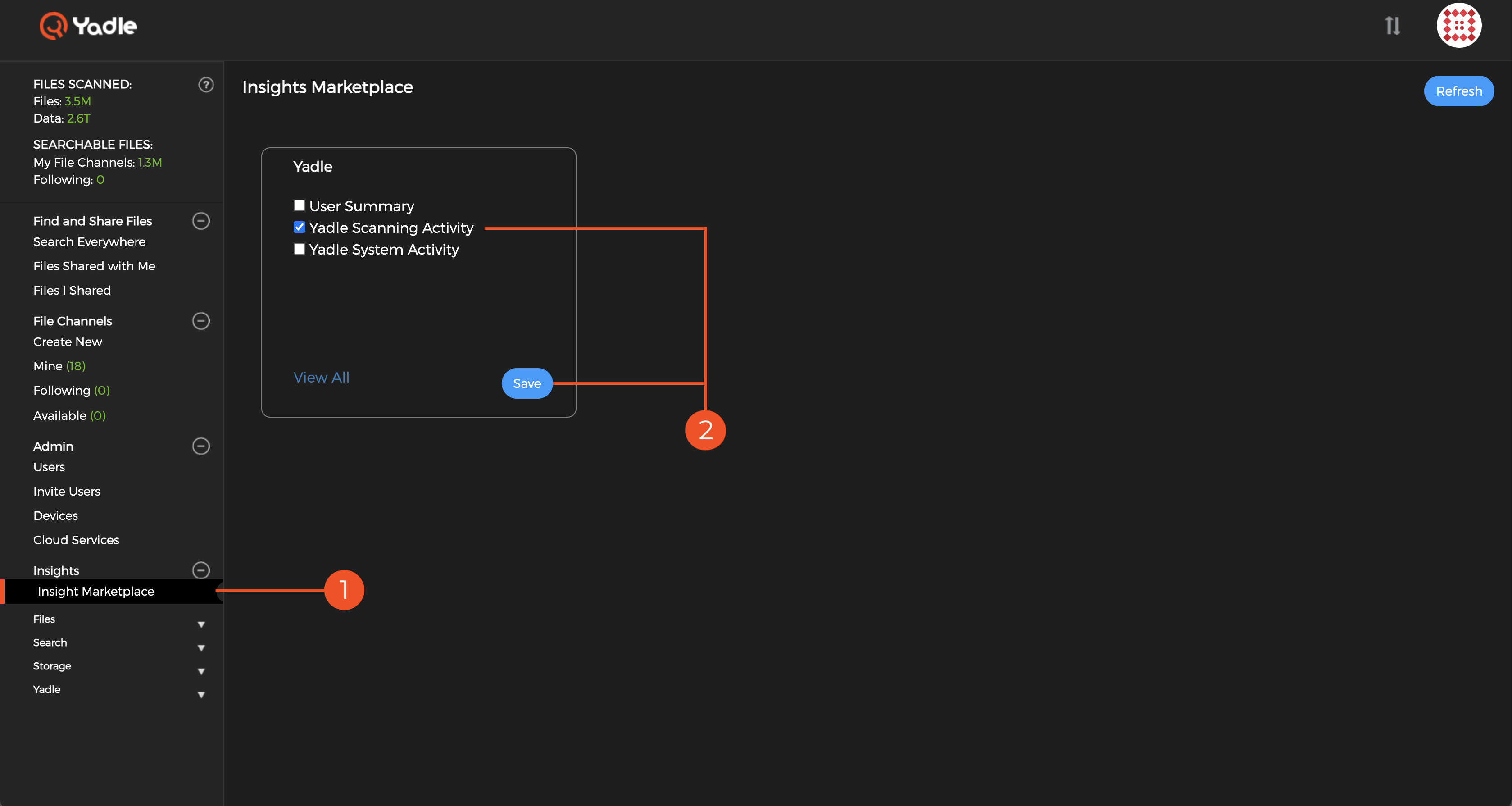
Step 2: Select the box next to Yadle Scanning Activity and click Save.
Step 3: There will now be a link for Yadle Scanning Activity under the Insights section of the left main menu. Click on it to view.
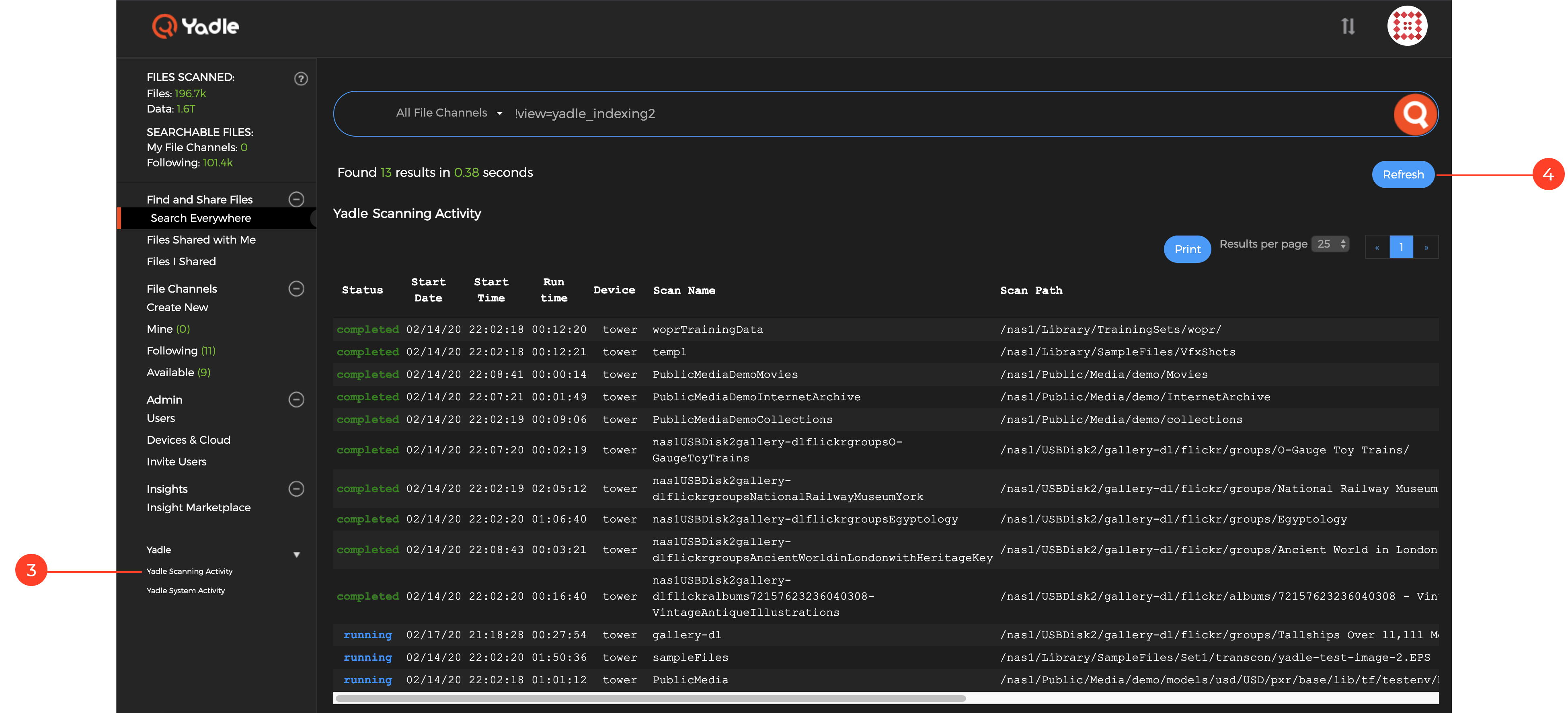
Step 4: Click Refresh in the upper right corner to see view updated metrics for configured scanners.
Reading the Scanning Activity Report
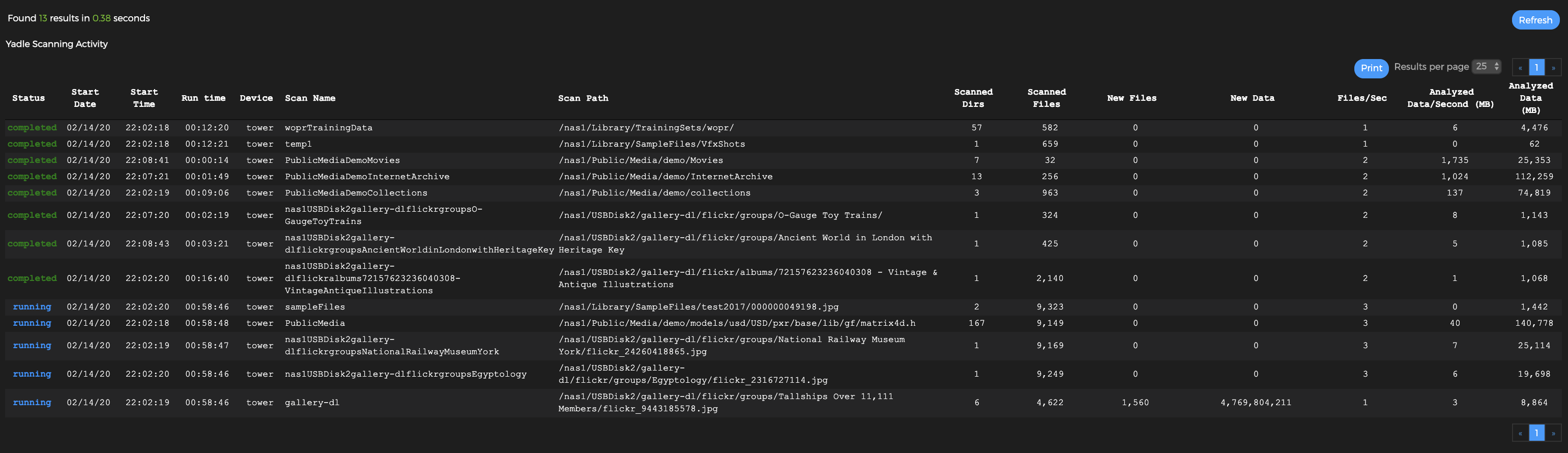
Refer to the following table to understand each of the reported fields:
| Name | Description |
|---|---|
| Status | running: Scanning process is currently scanning all files under the configured path. completed: Scanning process is completed and waiting to start another scan. forced: Scanning process is currently running in forced mode which re-analyzes every file. unreachable path: Scanning process is unable to read or access the configured path. |
| Start Date | Date the current scan started. |
| Start Time | Time the current scan started. |
| Run Time | The duration of a scan that is currently running or has completed. |
| Device | Hostname of system running Yadle agent. |
| Scan Name | The name associated with created Scan Path. |
| Path | For running scanners, this will refresh to the last file scanned by the agent. When the status is completed, the Path will display the top level path configured during Scan Path creation. |
| Scanned Dirs | Number of directories the agent has scanned on the current run. |
| Scanned Files | Number of files the agent has scanned on the current run. |
| New Files | Number of new and/or changed files discovered by the agent on the current run. |
| New Data (Bytes) | Corresponding amount of data of New Files. |
| Files/Sec | Average number of Files scanned per second for the current run. |
| Analyzed Data/Second (MB) | Average amount of Data analyzed per second for the current run. |
| Analyzed Data (MB) | Total amount of Data analyzed for the current run. |
Note:
- During the initial run, the Scanned Files and New Files will be the same. For subsequent scans, the New Files will report 0 if there have been no additions or changes to any files under the Scan Path.
- For Scan Paths that are left enabled, they will transition from the running state to completed state. A scan will automatically start again after a couple of minutes.
- If a Scan Path is disabled, it will complete it’s current scan and then remain in the completed state.
- Even though scanning may be completed for a given path, the agent side microservices will most likely need time to complete. If you need to save resources after a scan completes, you can stop the agent and leave the microservices running.

