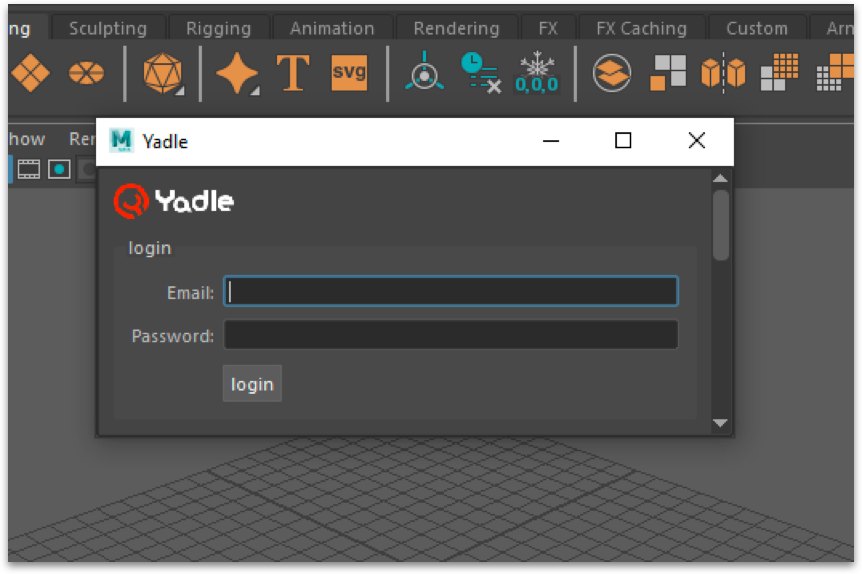Using Yadle » Ways to Access Yadle » Autodesk Maya » Windows
Installing Plugin
Step 1: Download maya.zip using link in Customer Links document provided to you by Yadle.
Step 2: Unzip maya.zip.
Step 3: Move extracted yadle folder to any centralized location on your organizations network that users can access.
User Setup
Step 1: Look for C:\Users\<username>\Documents\maya\<version>\Maya.env. You can check if the file exists using PowerShell.
PS > Test-Path -Path “C:\Users\<username>\Documents\maya\<version>\Maya.env” -PathType Leaf
Output of command will be True if file exists or False if it does not.
- a. If this file already exists, open with text editor, and look for a line that sets MAYA_MODULE_PATH.
-
i. If this line exists, add path to yadle folder. Separating paths with semicolon “;”.
MAYA_MODULE_PATH = <existing/maya/module/path>; <central_network_location>\yadle -
ii. If this line does not exist, append following line:
MAYA_MODULE_PATH = <central_network_location>\yadle
-
b. If this file does not exist, then create it and add the following line.
-
MAYA_MODULE_PATH = <central_network_location>\yadle
Step 2: Open Maya. On Maya’s menu bar, go to Yadle > Launch App to launch Yadle Maya plug-in.
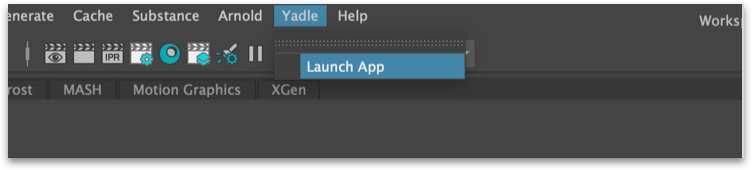
Step 3: Enter your Yadle username and password. Click Login.