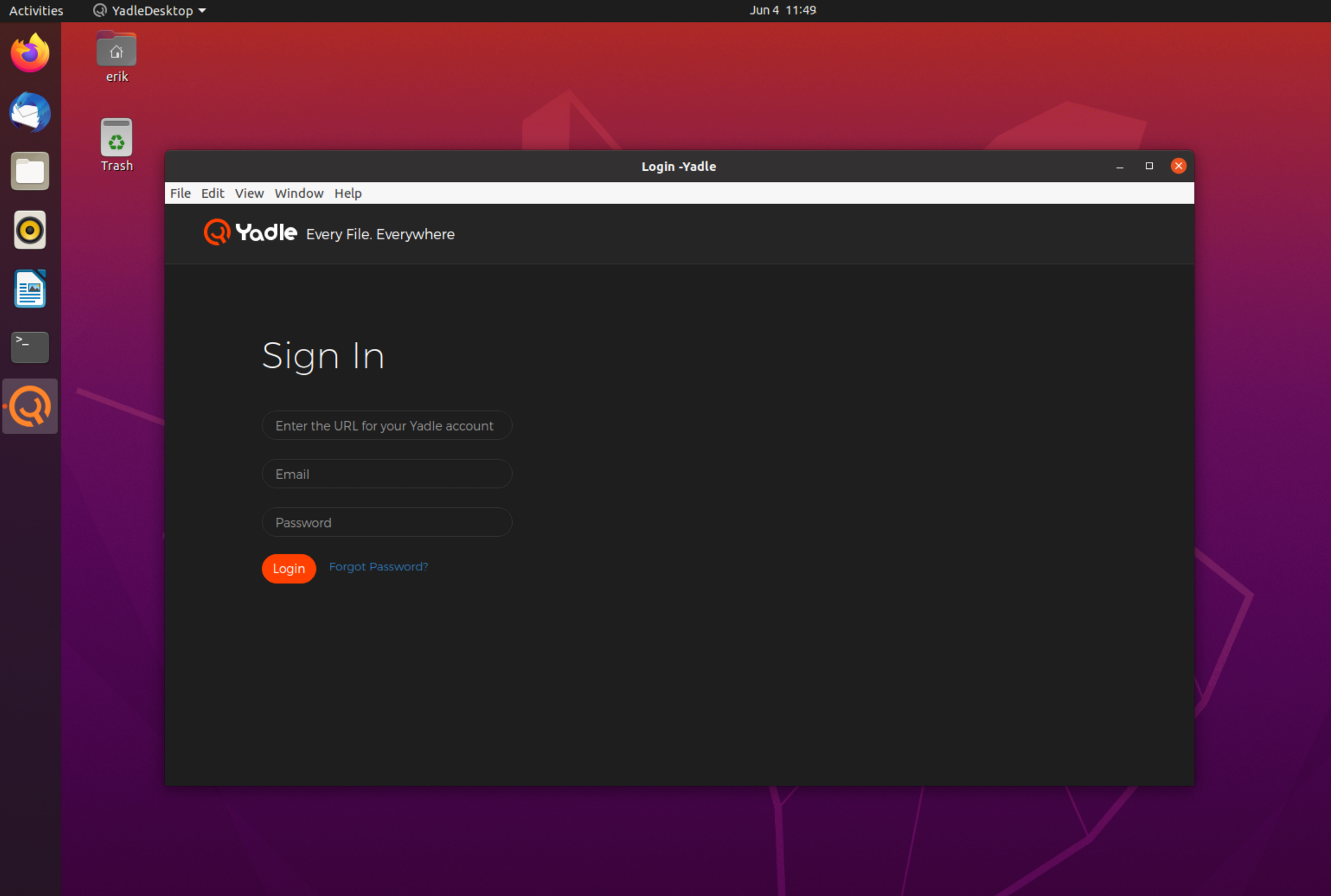Using Yadle » Ways to Access Yadle » Desktop App » Linux » AppImage Method
Follow the steps here to download and install the Yadle desktop AppImage for Linux distributions.
Step 1: Open Terminal. Download yadle_desktop.AppImage.
$ curl -O https://download.yadle.com/desktop/latest/yadle_desktop.AppImage
Step 2: Set the executable bit on yadle_desktop.AppImage so it can run.
$ chmod +x yadle_desktop.AppImage
Step 3: Verify the Linux kernel is configured correctly for unprivileged namespaces.
CentOS 7:
$ sysctl -q user.max_user_namespaces
If the above command returns user.max_user_namespaces = 0 execute the following commands, otherwise skip to Step 4.
$ echo user.max_user_namespaces=10000 | sudo tee -a /etc/sysctl.conf
$ sudo sysctl -p
Ubuntu 18.04:
$ sysctl -q kernel.unprivileged_userns_clone
If the above command returns kernel.unprivileged_userns_clone = 0 execute the following commands, otherwise skip to Step 4.
$ echo kernel.unprivileged_userns_clone=1 | sudo tee -a /etc/sysctl.conf
$ sudo sysctl -p
Step 4: Launch yadle_desktop.AppImage from Terminal
$ ./yadle_desktop.AppImage
Step 5: Enter the URL for your organization’s Yadle environment. This value will persist for all subsequent launches of the desktop app. Sign in with your Yadle username and password. Click Login.