
Using Yadle » Save Yadle Credentials » MacOS
Setting environment variables on your workstation will pass your Yadle credentials to the corresponding App preventing subsequent logins. It is an optional step to help further improve user workflow experience.
When launching the Yadle Desktop App, or any of the Yadle Plugins, you will be required to login each time with your Yadle registered email and password. It is possible to save your credentials onto your workstation to prevent having to login each time. This is done by setting environment variables on your workstation. It is an optional step to help further improve user workflow experience.
Step 1: Open Script Editor. Script Editor can be found by going to Applications > Utilities > Script Editor.

Step 2: Create a New Document. Add the following lines, replacing <user> with your Yadle username and <password> with your Yadle user password.
<user>"do shell script “launchctl setenv YADLEPASSWORD
<password>"
The script file should look as follows:
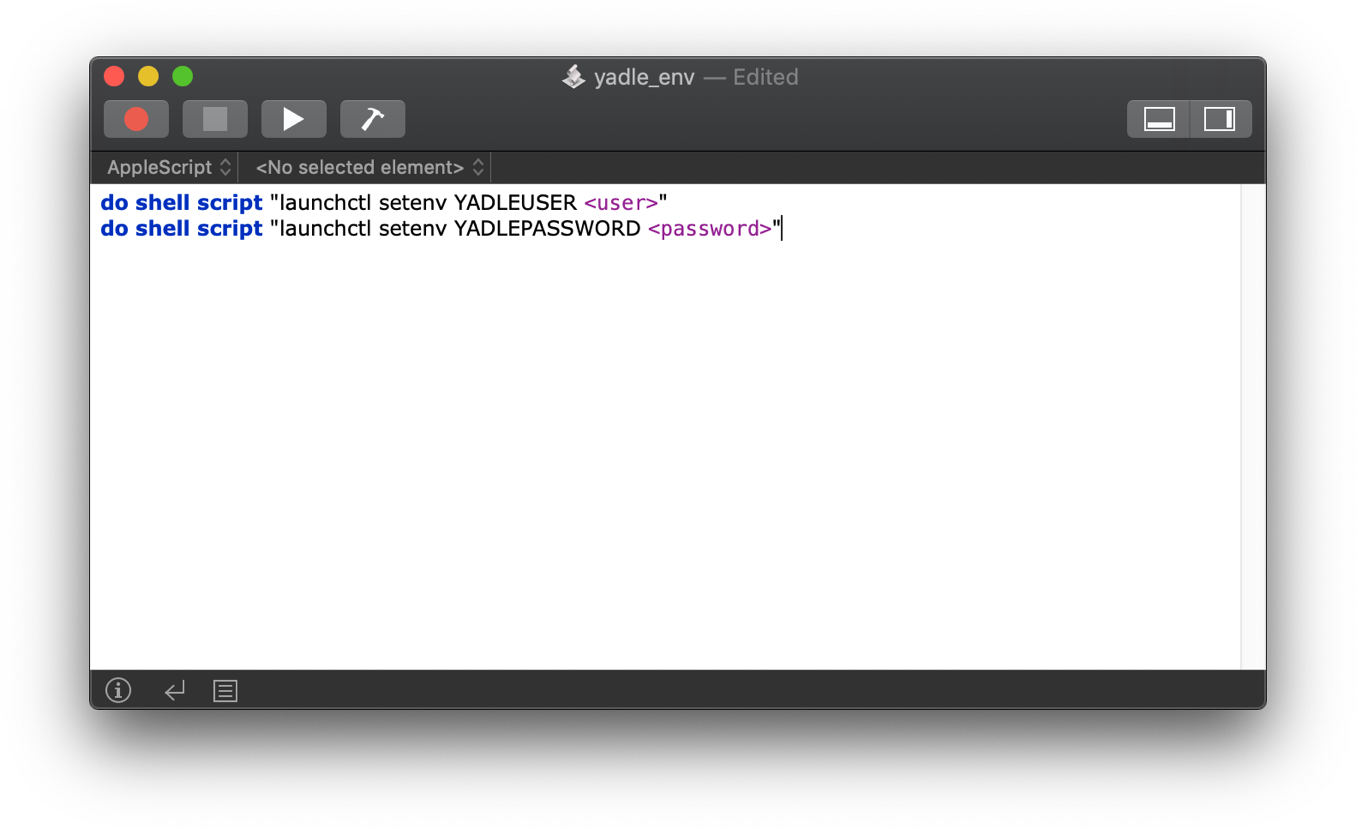
Step 3: Go to File > Save. Give this script a name (ex. yadle_env), choose a location where to save, and for File Format: Select Application from the dropdown menu. Click Save.
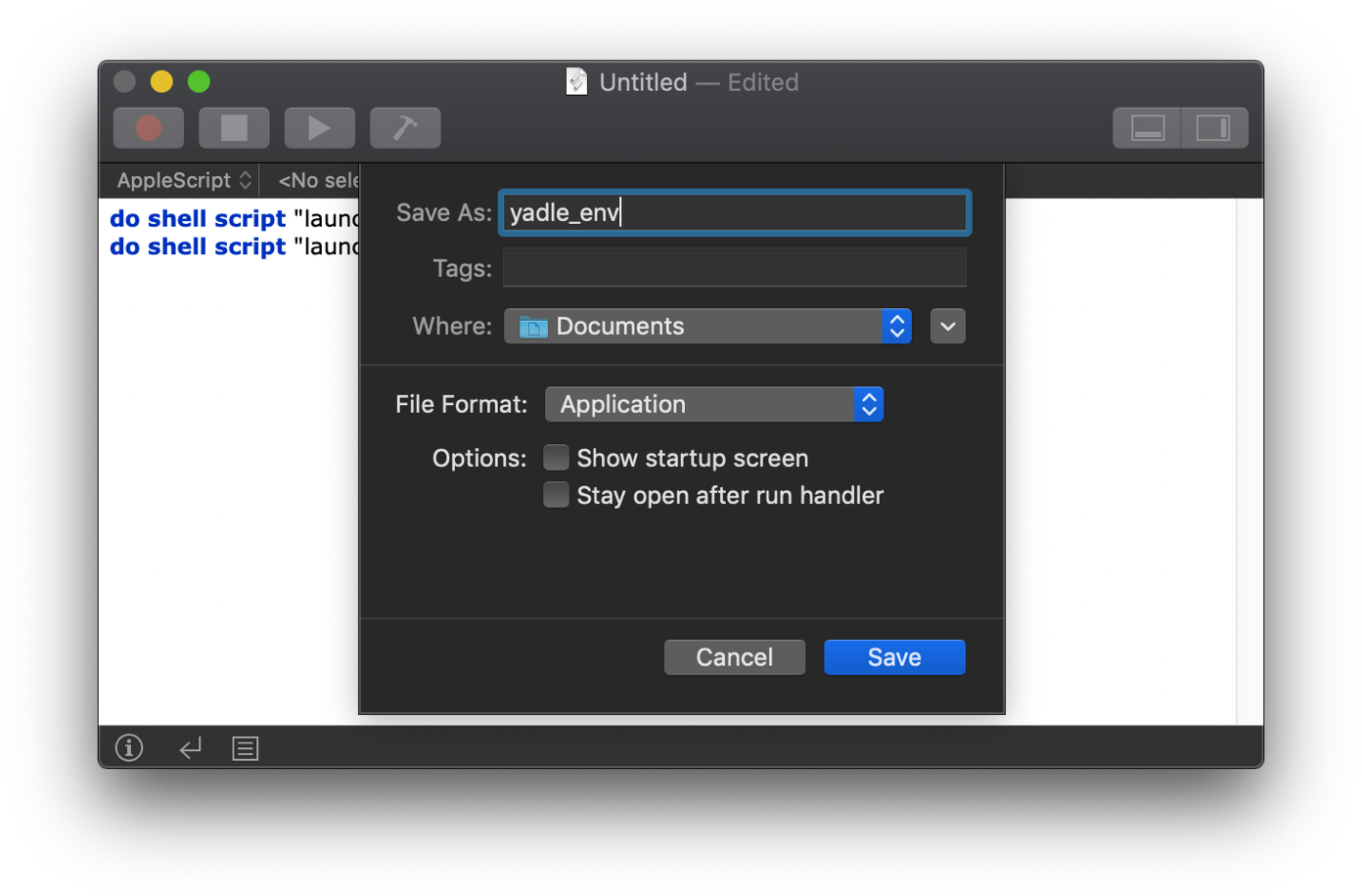
Step 4: Go to Applications > System Preferences > Users & Groups. Under Login Items, click on the “+” symbol.
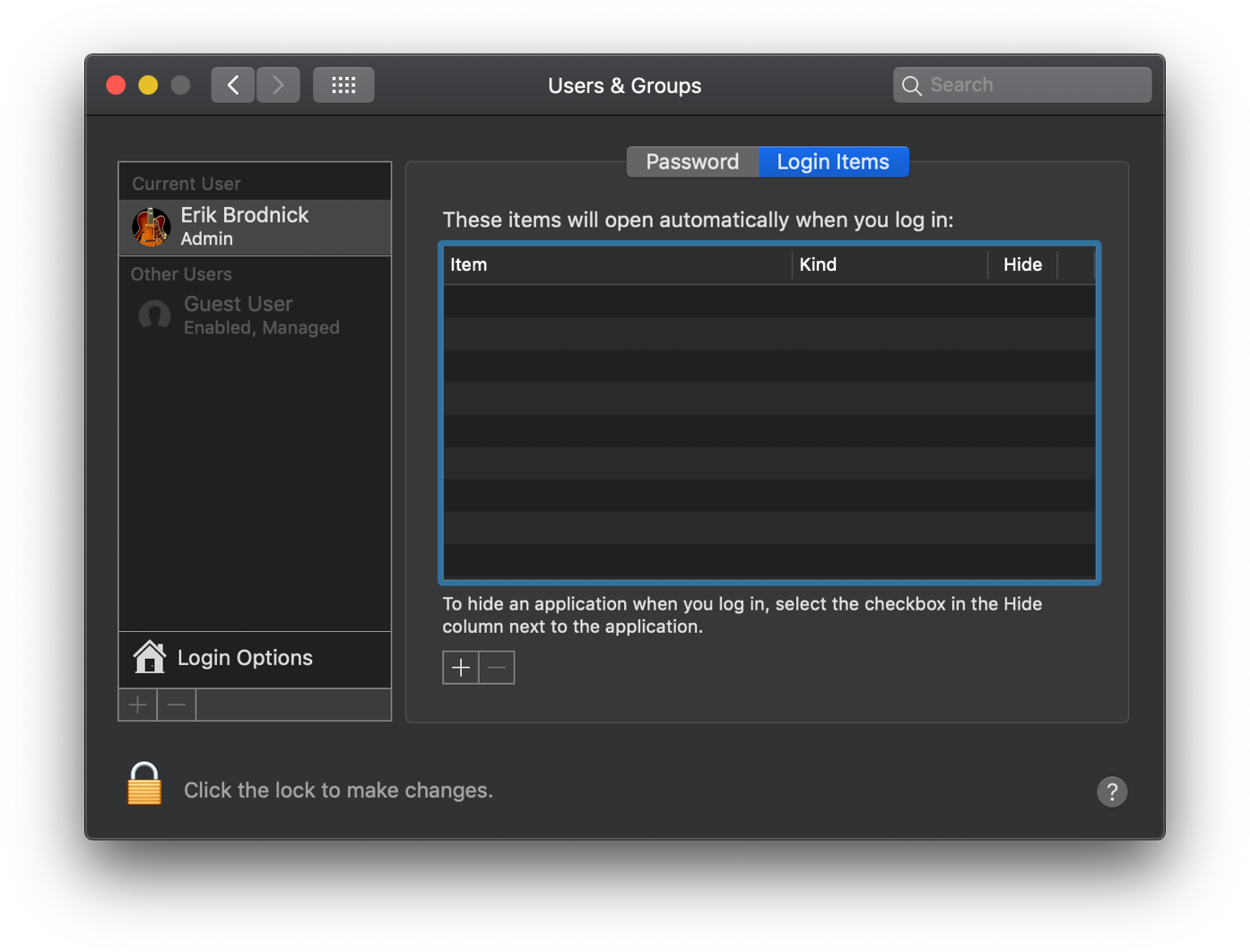
Step 5: Navigate to file you created with Script Editor. Click Add.
Step 6: Log Out of current user and Sign back in to initialize environment variables.

