
Setting Up Yadle » Scanning Files » Scan Completion Summary
When a configured Scan Path has completed its scan of all directories and files under its path, Yadle will log a summary of the scan in the System Activity Insight. It is also possible to assign designated users to receive an email notification with the scan summary details.
System Activity Insight
Yadle admin users have the ability to view the System Activity Insight in order to see detail reports of completed scans. For enabled Scan Paths, scans will automatically restart a couple minutes after completion. The System Activity Insight will display the summary after each completed scan, even if no file changes are detected. Refer to the following steps to add the System Activity Insight.
Step 1: Click on Insight Marketplace on the left menu.
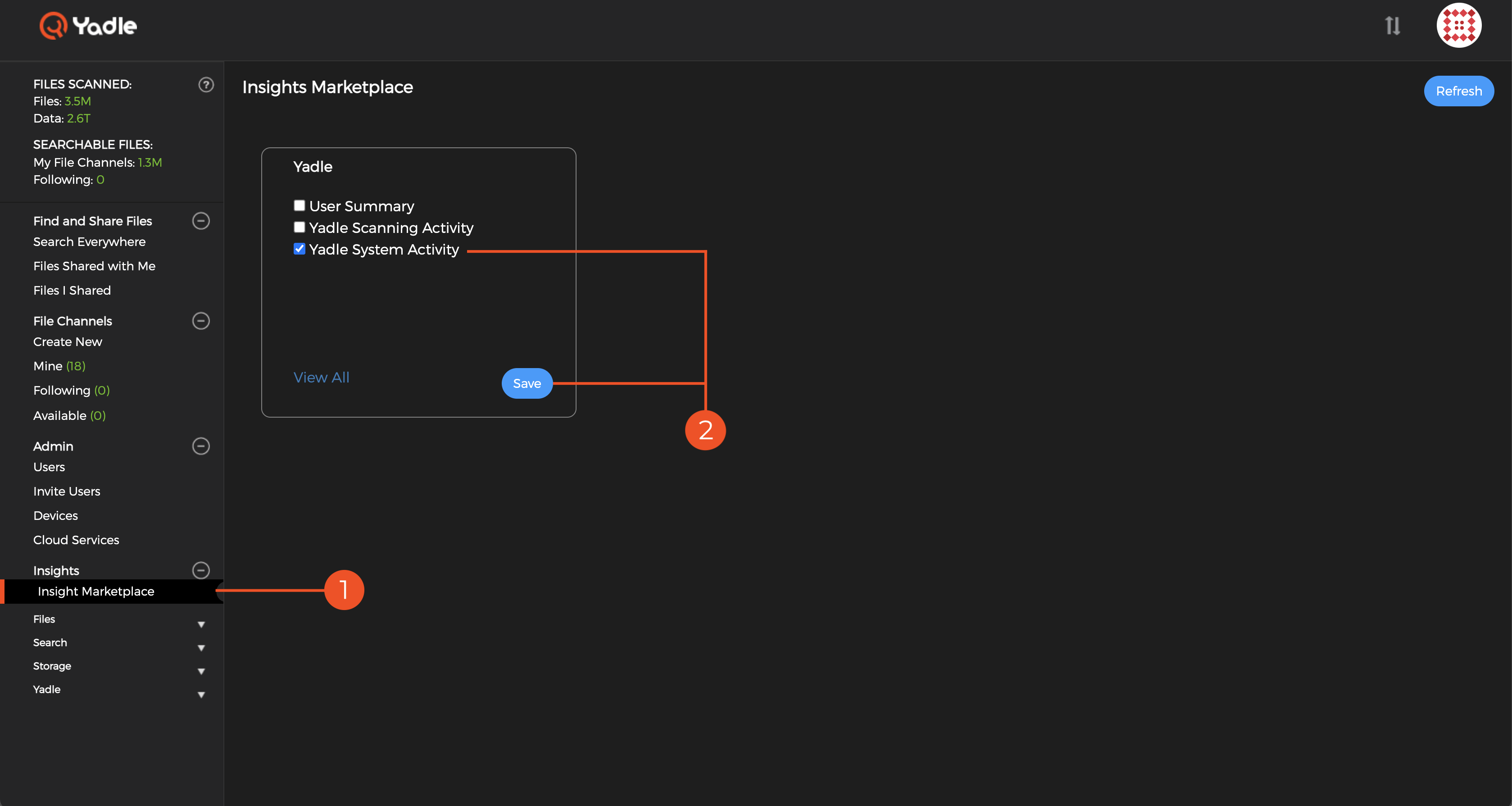
Step 2: Select Yadle System Activity and click Save.
Step 3: There will now be a link for Yadle System Activity under the Insights section of the left main menu. Click on it to view.
Step 4: Click Refresh in the upper right corner to update System Activity report.
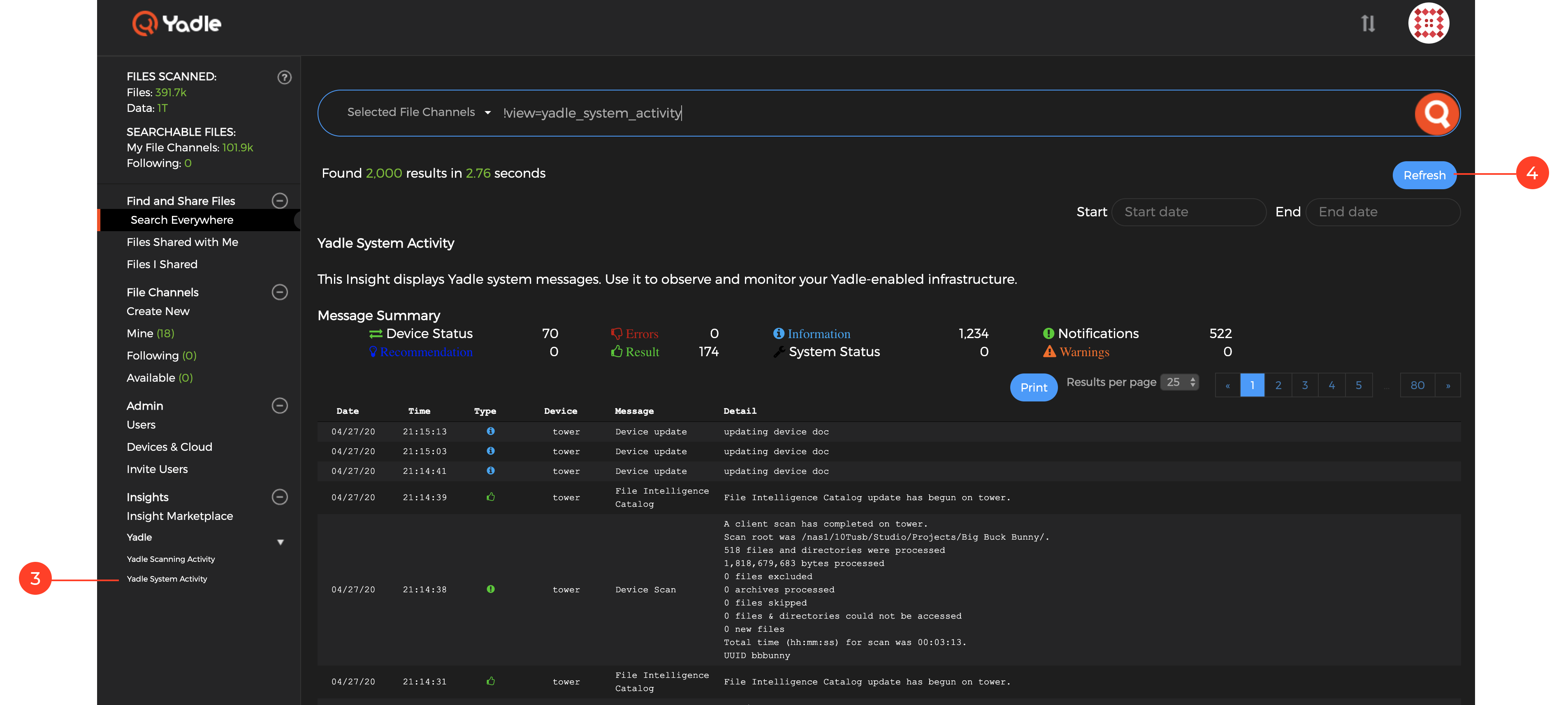
Scan Completion Summary Email
An email notification will be sent to designated admin users when a Yadle scan process completes AND file changes are detected. The email will not be sent if no file changes are detected. An exception to this is if the force box is checked for the Scan Path. In that case, the email will be sent each time the scan completes, even if no file changes were detected.
The email will look like as follows:
Subject: Yadle Scan Path ‘scan name’ has completed
A scan has completed on device.
The Scan Path root was /yadle/Studio/projects/Big Buck Bunny/.
24,920 files and directories were processed
338,364,496,905 total bytes were processed
0 files were excluded
0 archives were processed
0 files were skipped
0 files & directories could not be accessed
24,920 new files were discovered
Total time for scanning was 37 minutes.
Scan performance
152,416,440 bytes/second
Note:
- Both the device name and Scan Path will be displayed. This is helpful especially in deployments with multiple agent devices.
- On initial scans, the number of files and directories processed will reflect the same number of new files and directories discovered.
- New files discovered also represents any changes made to files. From Yadle’s perspective, these are seen as new files.
- Yadle has a list of rules for files to exclude from scans. This is currently not configurable by users.
- Yadle will automatically skip over non real files. These are things such as devices, pagein/swap files, etc.
- If there are permissions issues or other reasons preventing files or directories from being read by the Yadle agent, the summary will report the number of files and directories that could not be accessed.

