
Using Yadle » Searching with Yadle » Search by Tags
A tag is a label added to a file, either automatically or manually. You can add as many tags to a file as you want. When you tag a file, all duplicates of the file, regardless of filename or location, get the same tag. Tags do not modify your files or change their location.
After scanning your files, Yadle automatically adds category tags as well as file extension tags. Category tags empower you to find specific file types which you may need for a task or project. File extension tags enable even further refined searches by specific file types or exclusion of certain file extensions.
Here is the list of category tags automatically added by Yadle:
#developer
#archive
#disk image
#audio
#document
#backup
#ebook
#cad
#email & fax
#compressed
#encoded
#data
#executable
#database
#font
#game
#system
#gis
#text
#misc
#video
#layout
#vm
#plugin
#web
#settings
#source code
#spreadsheet
#3d
#sequence
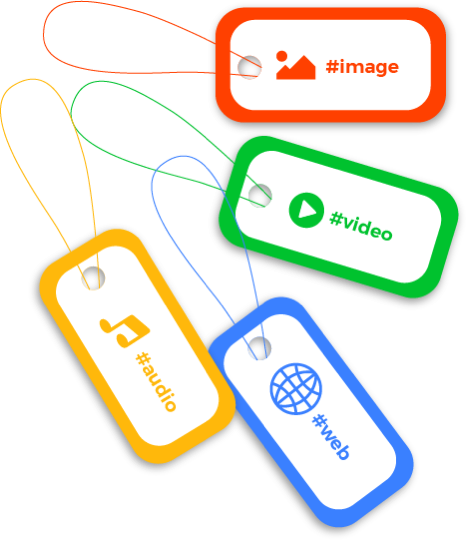
How to search by tags:
To search for a tag, use # before the name of the tag. If the tag contains spaces, it must be wrapped in quotes (ex. #”disk image”).
Examples:- #image will return all files that are image file types (e.g. jpg, png, gif, exr, etc)
- #video will return all files that are video file types (e.g. r3d, mp4, mov, webm, etc).
- #jpg will return only files with .jpg extension.
- #mp4 will return only files with .mp4 extension.
- #video -#mp4 will return all video file types EXCEPT mp4.
- #image -#jpg will return all image file types EXCEPT jpg.
- #3d will return all files that are 3d file types (e.g. obj, fbx, ma, stl, etc)
- #sequence will return files that Yadle has detected to be an image sequence. Only the first frame will show in search results. Other frames for the sequence are included in File Details.
Uses for tags
Tags help you and other users in your organization find files and do things with them faster. At the same time, tags categorize files without changing their location, allowing you and others to better manage your entire file ecosystem without having to copy or move files around.
Other users in your organization can see the tags you’ve added to files, just as you can see the tags they have added.
The advantage of searching with tags over searching with terms is that you and other users can add tags to any file regardless of its location without changing its name. In this way, you can easily label and categorize different files in different locations, and quickly find them.
Examples:- Tagging certain files as important enables you to more easily find them by searching for #important
- Applying the tag report to files across different online storage accounts, devices, and servers enables you to see them at a glance when you search for the tag #report
- Tagging certain files with the tag CTO will allow the CTO to find all those files by searching for #CTO

