
Setting up Yadle » File Channels » Create a File Channel
Only the Yadle agent device owner or an assigned Delegate are able to create File Channels that include files scanned from that particular agent device. To learn more about what a File Channel is, refer to the File Channel Overview section. Complete the following steps to create a File Channel.
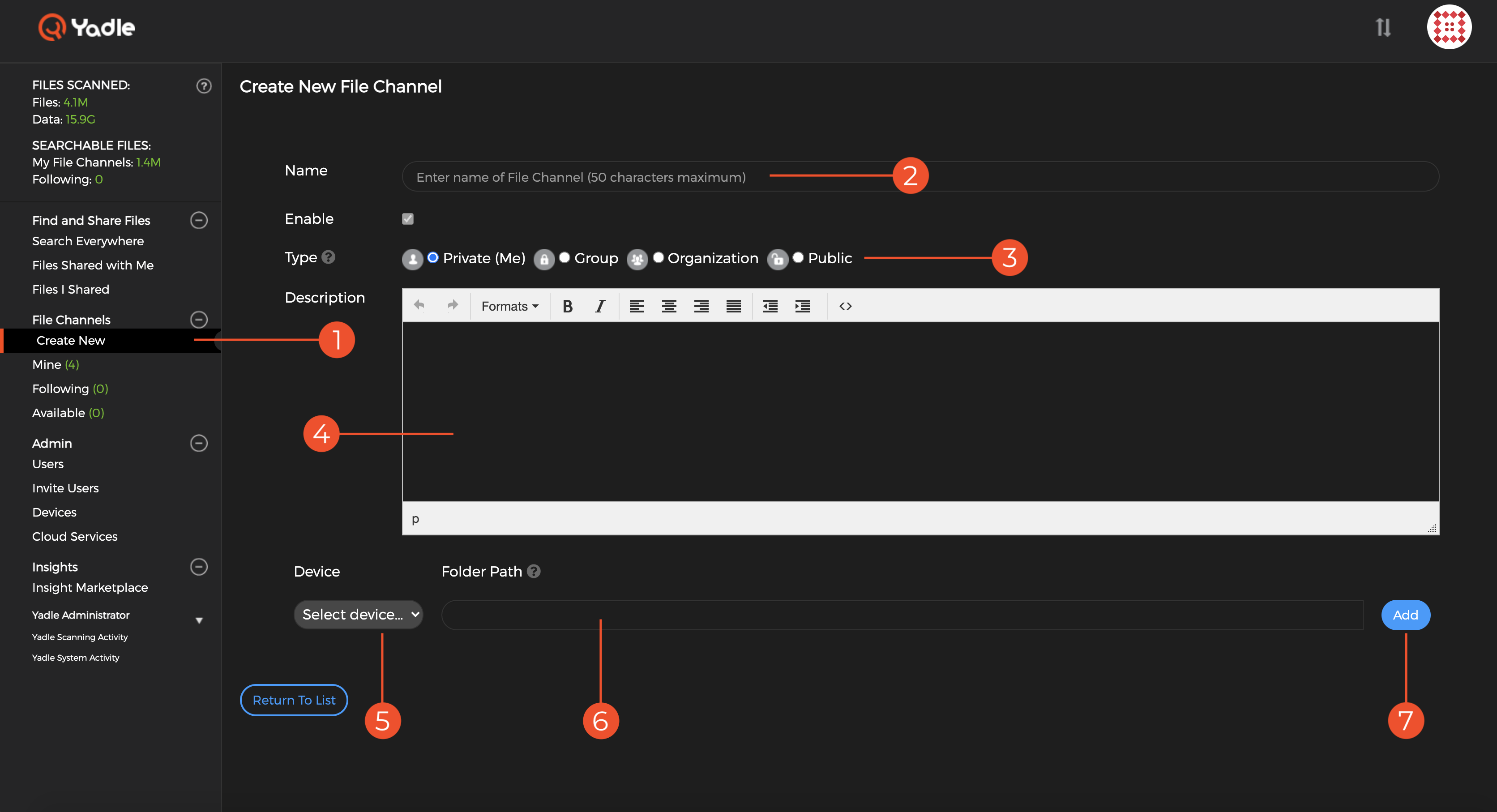
Step 1: Click Create New under File Channels section of left main menu.
Step 2: Enter a Name for the File Channel.
Step 3: Select a File Channel Type. Private, Group, Organization, or Public. Details on the different types of File Channels are described here.
Step 4: Enter Description for File Channel (optional).
Step 5: Select the Device that was used to scan the files you want to add to your File Channel. If you do not see any Devices in the dropdown, that means your user account does not own any devices nor assigned as a delegate of any devices. Refer to this guide to become a Delegate of a device.
Step 6: Enter a Folder Path. This is the path as the Yadle agent sees it. For example, if you set up a Scan Path for /yadle/nas1, then you can create a File Channel for the entire nas1 directory using the folder path /yadle/nas1 or any of the subdirectories such as /yadle/nas1/folderA.
Step 7: Once you have filled out the necessary fields, click Add. You can add as many paths as you’d like from different devices to a single File Channel. This allows you to organize files from many locations into a single virtual folder or File Channel.

