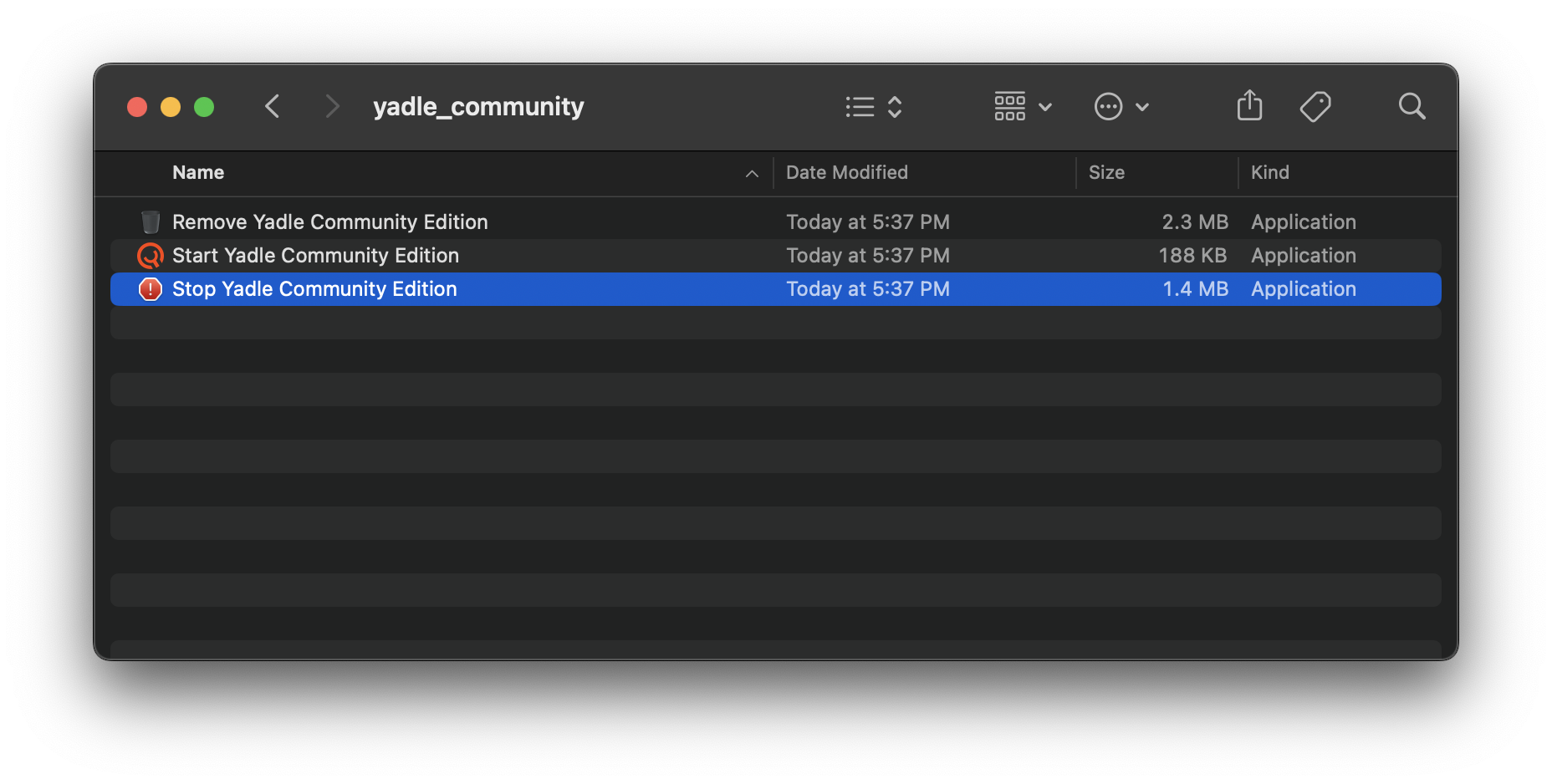Installing Yadle » Community Edition » macOS
Refer to the following guide to install the Yadle Community edition on macOS.
1. Install Docker Desktop for Mac
Follow the official Docker documentation for downloading and installing Docker Desktop for Mac.
2. Download Yadle Community Edition for macOS
Sign up at https://community.yadle.com to obtain access to the Yadle Community Edition download links.
3. Untar contents of yadle_community.tar
Double click on the resulting yadle_community.tar file in Finder to automatically expand the tar archive.
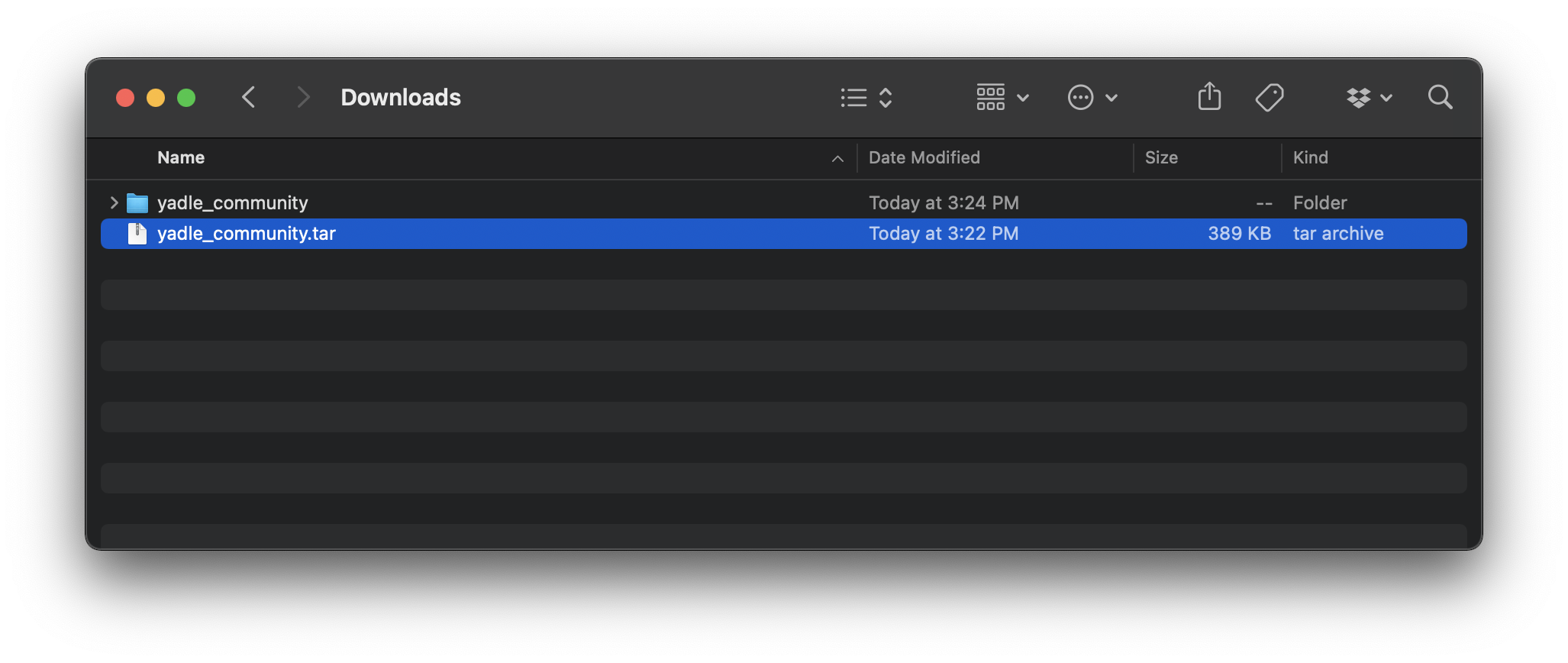
4. Start Yadle Community Edition
Double click on Start Yadle Community Edition. This will launch a Terminal window and run a bash script to begin pulling images from Docker Hub.
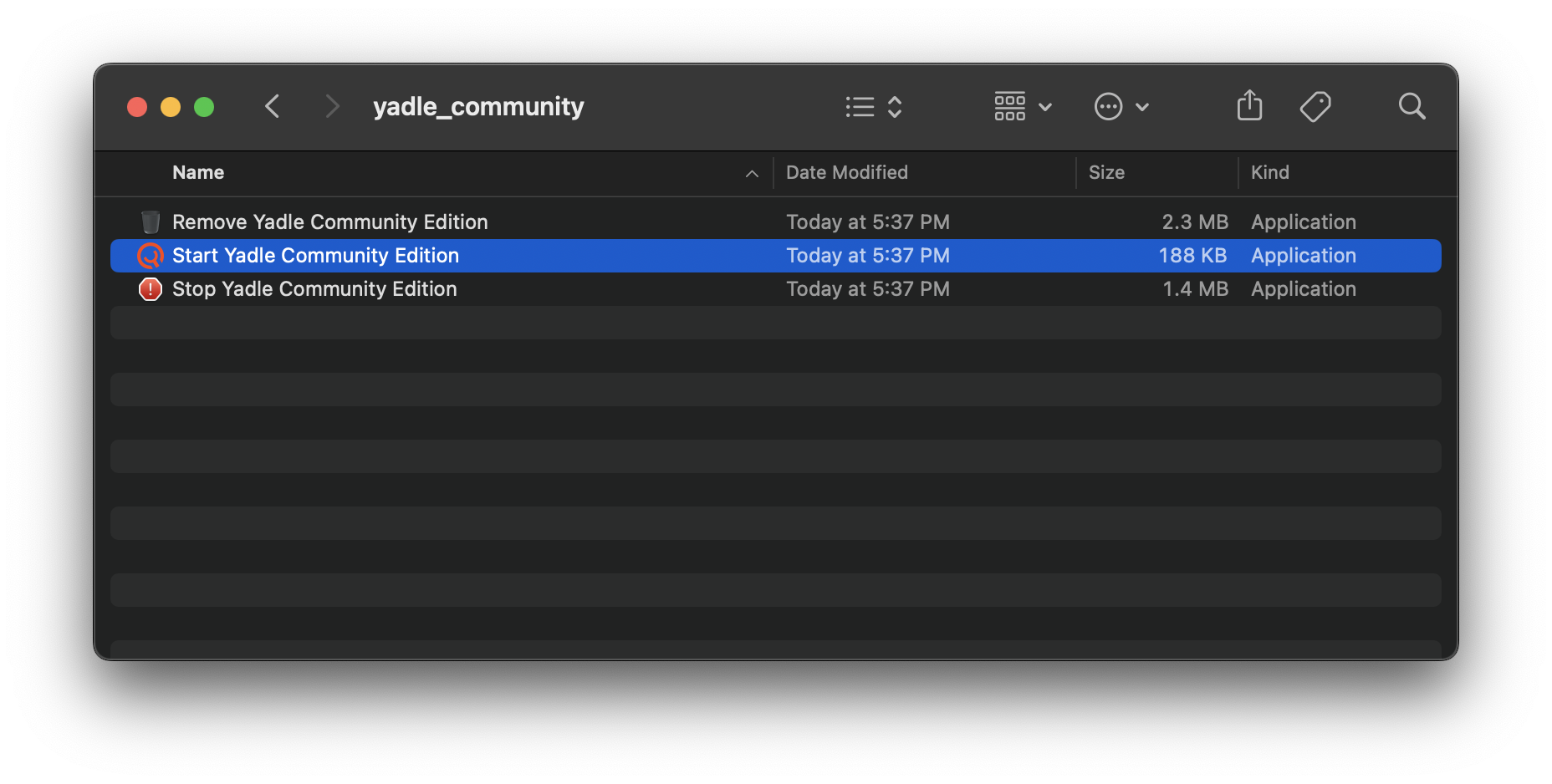
- When starting for the first time, it will take several minutes (depending on internet speed) to pull all of the images. You’ll see output in the Terminal window showing overall progress.
Once all images are pulled, Yadle will start and can be accessed via web browser at http://localhost. Login with the username ‘yadle‘ and password ‘password‘.
5. Stop Yadle Community Edition
Double click on Stop Yadle Community Edition. This will launch a Terminal window and run a bash script to gracefully stop all running Yadle Docker containers.