
Using Yadle » User Interface » Add/Remove Tags
Adding Tags
Adding your own tag(s) allows you to classify files and locate them faster. You can add new tags to a file by clicking on the blue Tag button and entering a tag name. You can add multiple tags at the same time, by separating them with commas. All duplicates of the file will automatically receive the same tag(s).
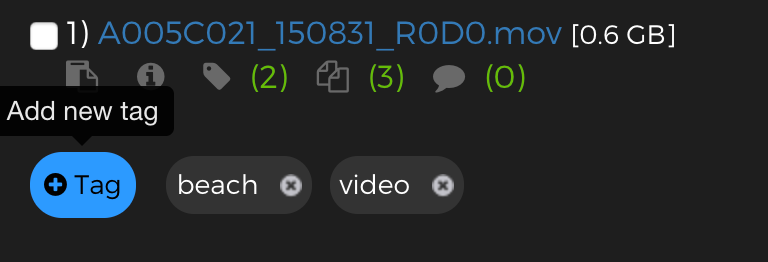
Removing Tags
To remove a tag from a file, click on the small “x” icon next to the tag.
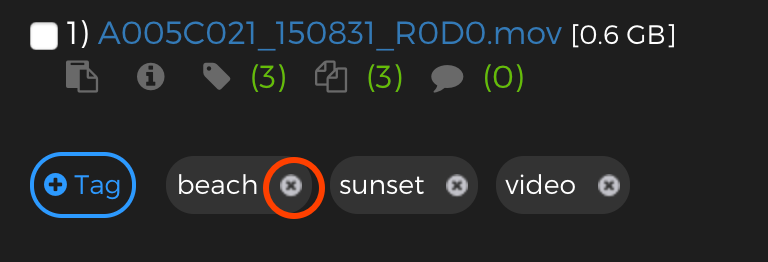
Bulk Tagging & Untagging
Bulk tagging helps you tag a large number of files faster. You can manually select multiple files by selecting the check boxes next to the filename or use the Select All button to automatically select all files from search results on the current page.

From the Bulk Action drop-down menu choose Tag and then click Go. A Bulk Tag window will appear for you to enter a single or multiple tags separated by commas. Simply enter your tag names, WITHOUT the # character before them, and then click Tag.
Note:- When bulk tagging or untagging multi-part tags (eg. blue bird), do not surround the multi-part tag in quotes.
- For example, to bulk tag files with #reviewed & #”John Doe”, you would simply type reviewed, John Doe.
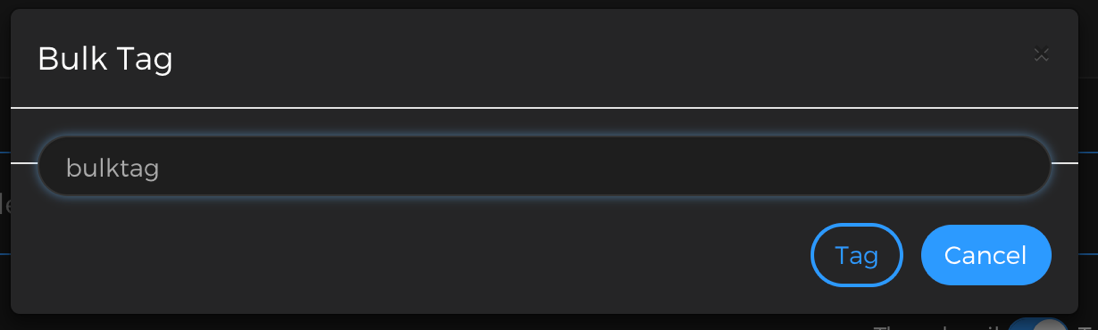
You can also untag files in bulk. After selecting the files you want to untag, choose UnTag from the Bulk Action dropdown menu and enter in the pop-up window the tag(s) you want to remove. When you’re done, click Untag.

