
Using Yadle » Save Yadle Credentials » Windows
When launching the Yadle Desktop App, or any of the Yadle Plugins, you will be required to login each time with your Yadle registered email and password. It is possible to save your credentials onto your workstation to prevent having to login each time. This is done by setting environment variables on your workstation. It is an optional step to help further improve user workflow experience.
GUI Method-Windows 10:Step 1: Open Control Panel > System and Security > System.
Step 2: Click on Advanced system settings.
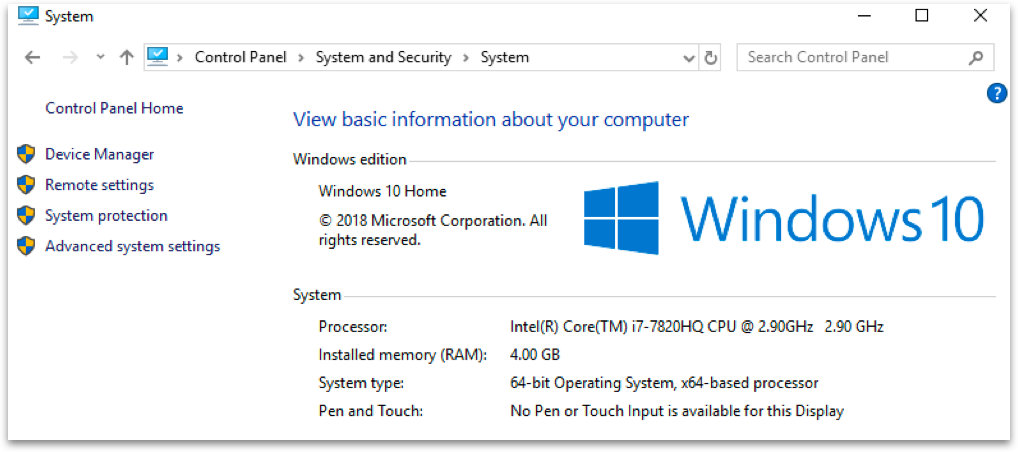
Step 3: Click Environment Variables…
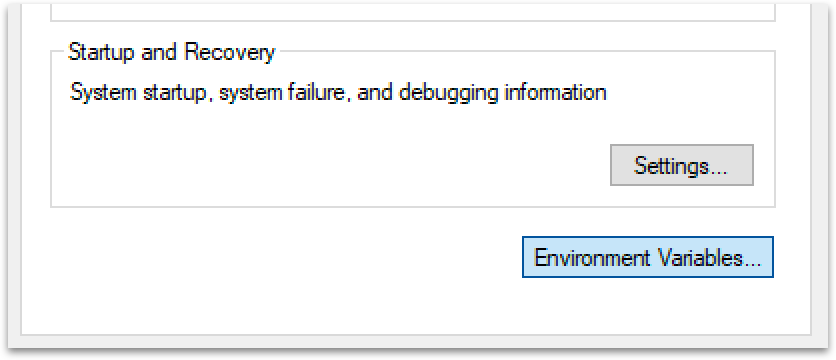
Step 4: Under user variables, Click New… Enter YADLEUSER next to Variable name and your Yadle username next to Variable value. Replace <username> with your Yadle username. Once entered, click OK.
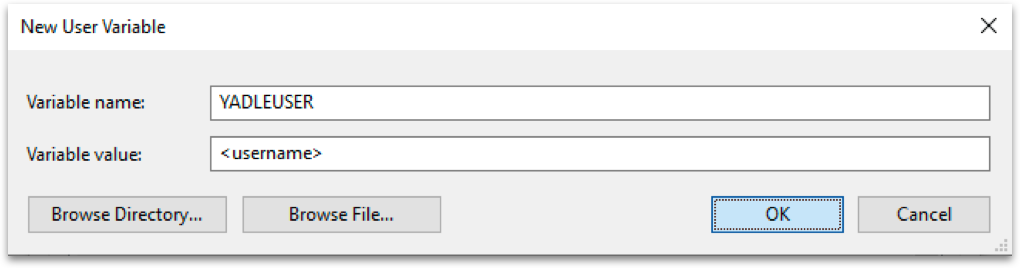
Step 5: Under user variables, Click New… again. Enter YADLEPASSWORD next to Variable name and your Yadle user password next to Variable value. Replace <password> with your Yadle user password. Once entered, click OK.
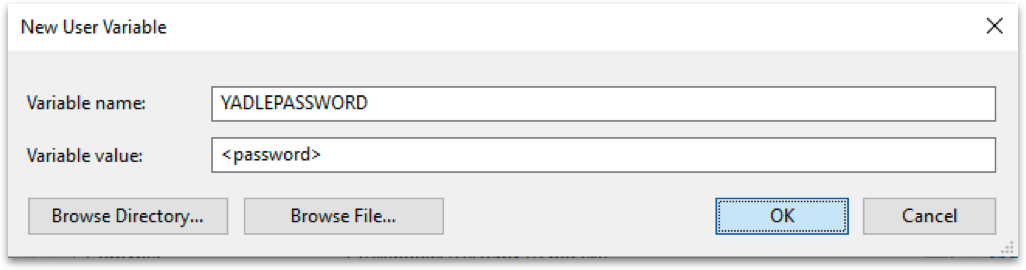
Step 6: To save changes, Click OK. There is no need to sign out and sign back in to initialize environment variables when set using the GUI Method.
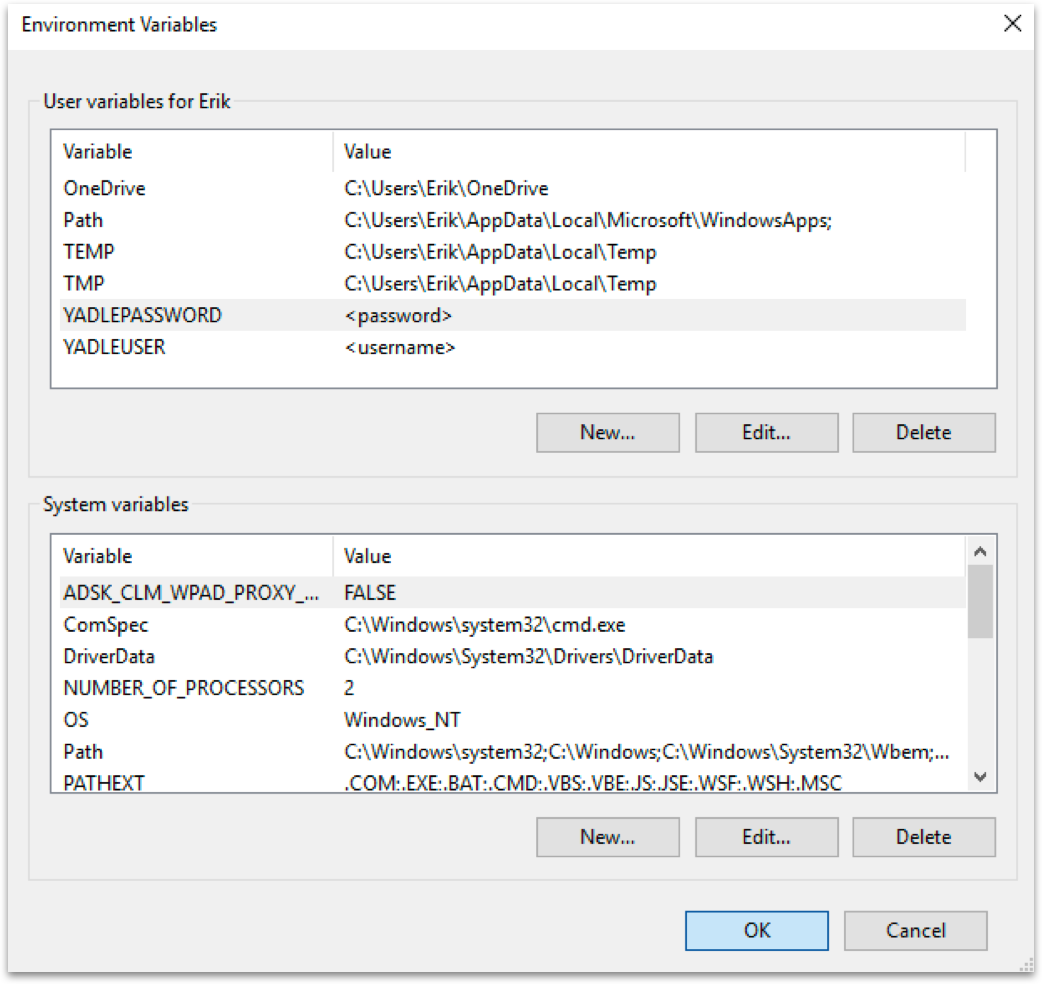
PowerShell Method:
Step 1: Open Windows PowerShell.
Step 2: Set YADLEUSER environment variable. Replace <username> with your Yadle username.
PS > [Environment]::SetEnvironmentVariable("YADLEUSER", "<username>", "User")
Step 3: Set YADLEPASSWORD environment variable. Replace <password> with your Yadle user password.
PS > [Environment]::SetEnvironmentVariable("YADLEPASSWORD", "<password>", "User")
Step 4: Sign out of the current user account and sign back in for environment variables to become active.

