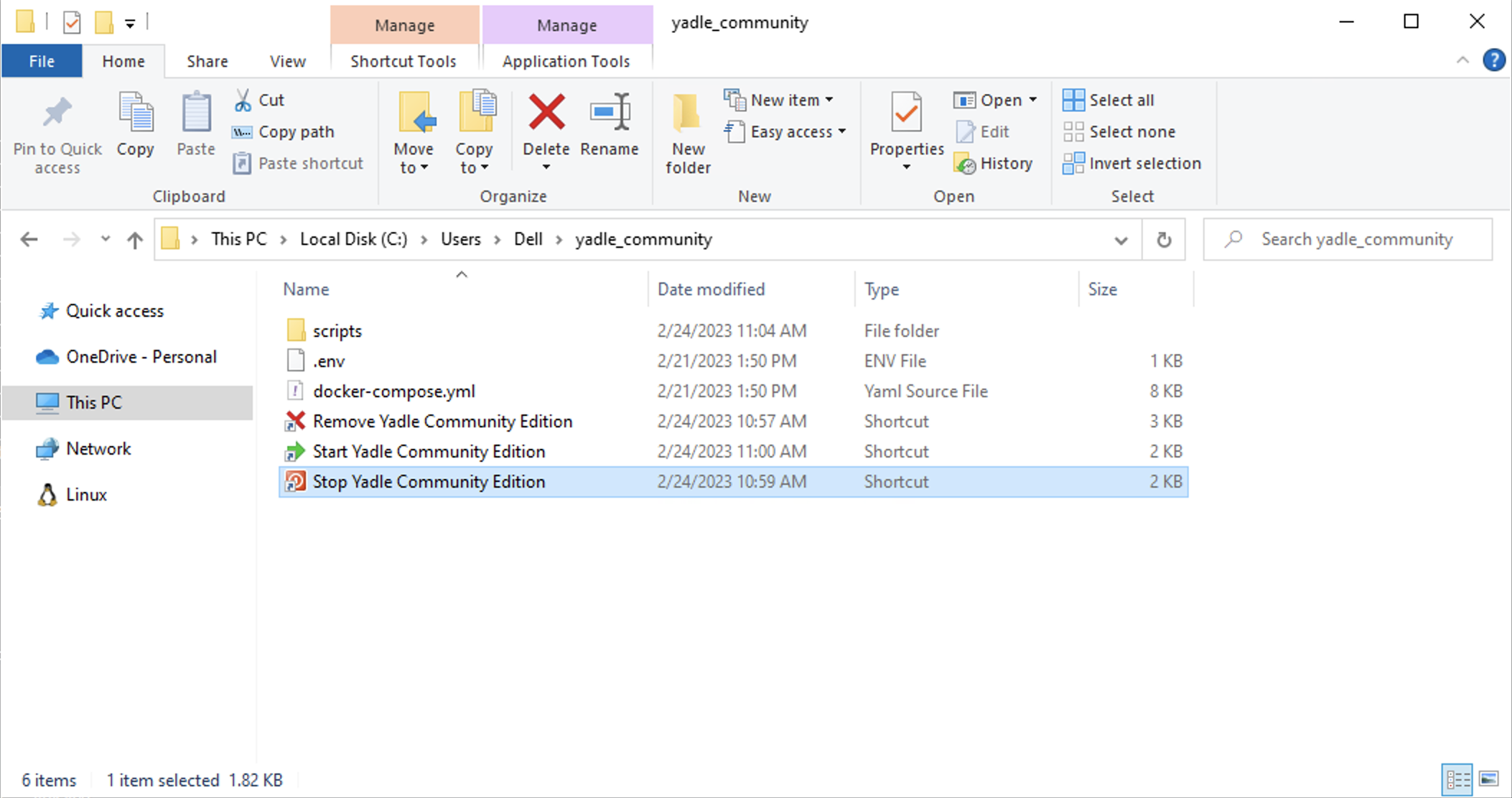Installing Yadle » Community Edition » Windows
Refer to the following guide to install the Yadle Community edition on Windows.
1. Install Docker Desktop for Windows
Follow the official Docker documentation for downloading and installing Docker Desktop for Windows.
2. Download Yadle Community Edition for Windows
Sign up at https://community.yadle.com to obtain access to the Yadle Community Edition download links.
3. Unzip/extract contents of yadle_community.zip
Use Windows Explorer to Extract the contents of yadle_community.zip. Extract all to any location of your choice.
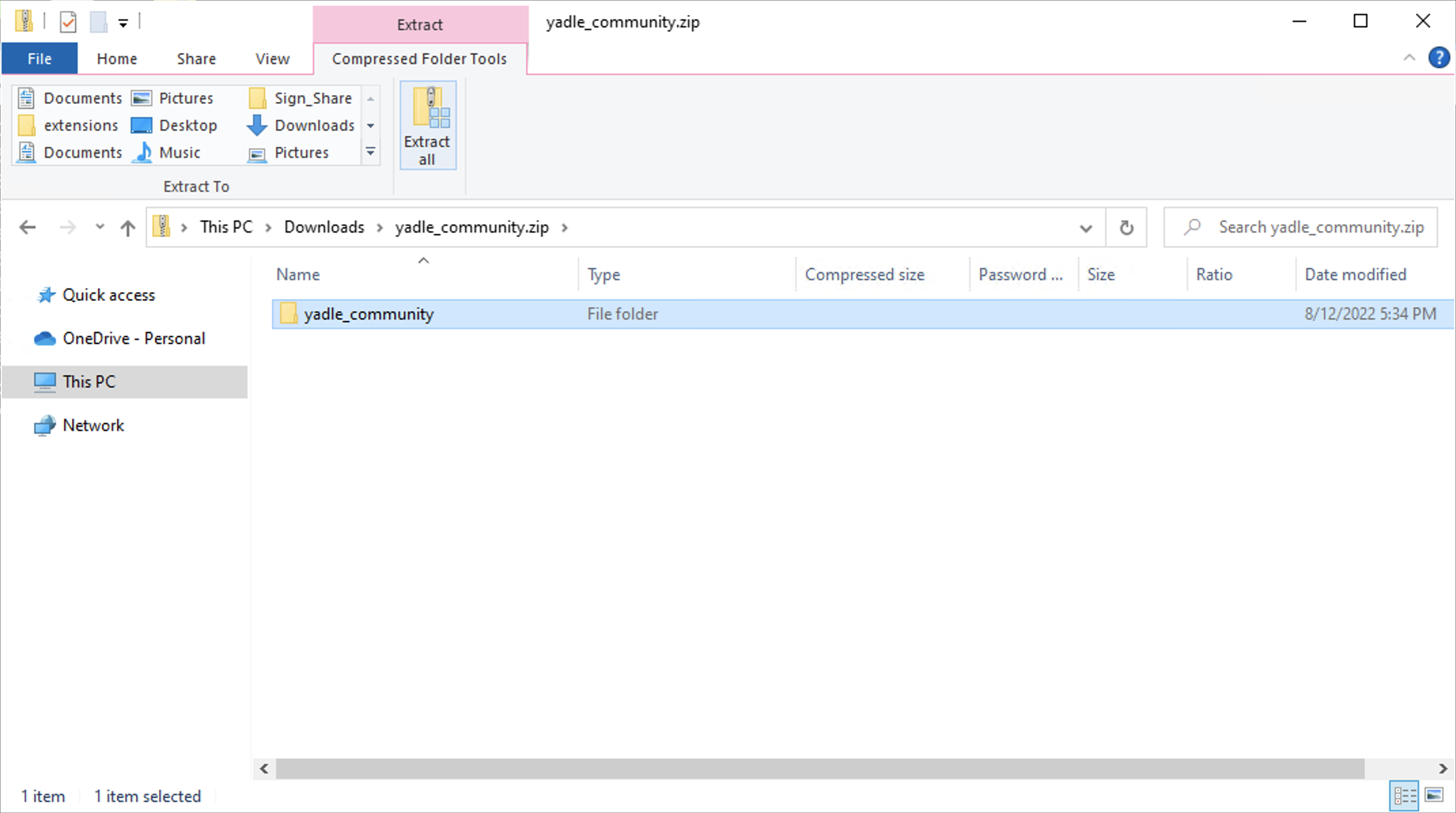
4. Start Yadle Community Edition
Click on Start Yadle Community Edition shortcut with Yadle logo. This will launch a PowerShell window and begin pulling images from Docker Hub.

- When starting for the first time, it will take several minutes (depending on internet speed) to pull all of the images. You’ll see output in the PowerShell window showing overall progress.
Once all images are pulled, Yadle will start and can be accessed via web browser at http://localhost. Login with the username ‘yadle‘ and password ‘password‘.
5. Stop Yadle Community Edition
Click on Stop Yadle Community Edition shortcut with Yadle logo. This will launch a PowerShell window to gracefully stop all running Yadle Docker containers.