
Using Yadle » User Interface » Settings » General & Search Settings
There are several settings available to users that control the look and feel of the overall Yadle interface. To access the General and Search Settings:
Step 1: Click on the user avatar in the upper right corner and select Settings
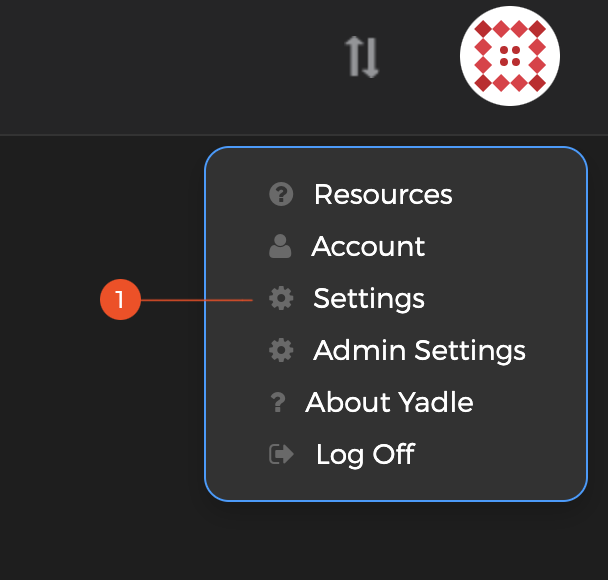
General Settings
Selecting the General tab will show the following page:
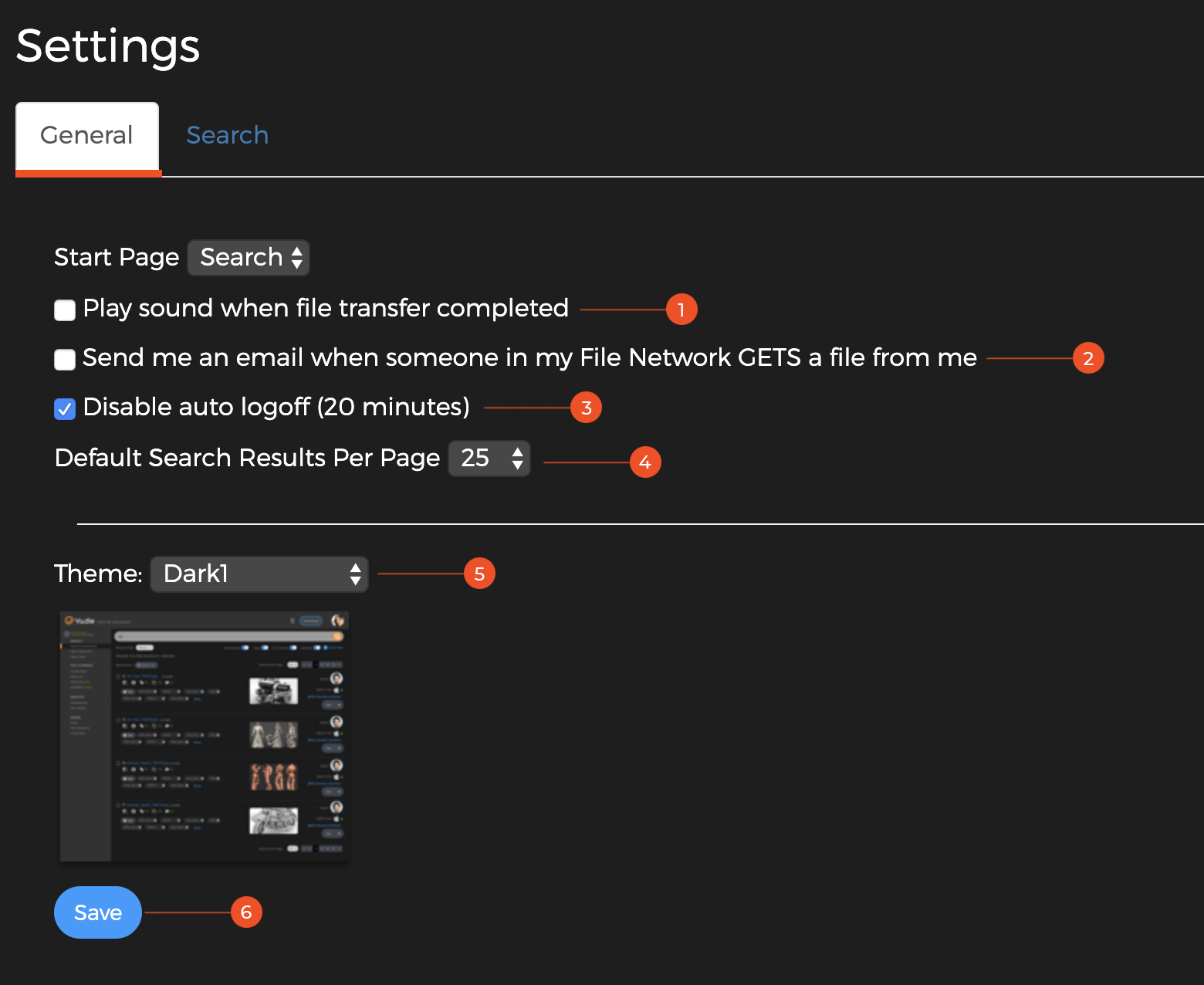
1. Play sound when file transfer completed:
When this box is checked, an alert sound will play once a file transfer has completed and an email with download link is sent.
2. Send me an email when someone in my File Network GETS a file from me:
When this box is checked, the owner of the File Channel containing the requested file will receive an email notification.
3. Disable auto logoff (20 minutes):
By default, after 20 minutes of inactivity, users will automatically be logged out of the Yadle app. When this box is selected, users will remain logged in until manually logging out.
4. Default Search Results Per Page:
Change the default number of search results per page to either 10, 25, 50, or 100.
5. Theme:
Change the Yadle interface theme to White or Dark.
6. Save Changes
After making any changes to the General Settings, click Save.
Search Settings
Selecting the Search tab will show the following page:
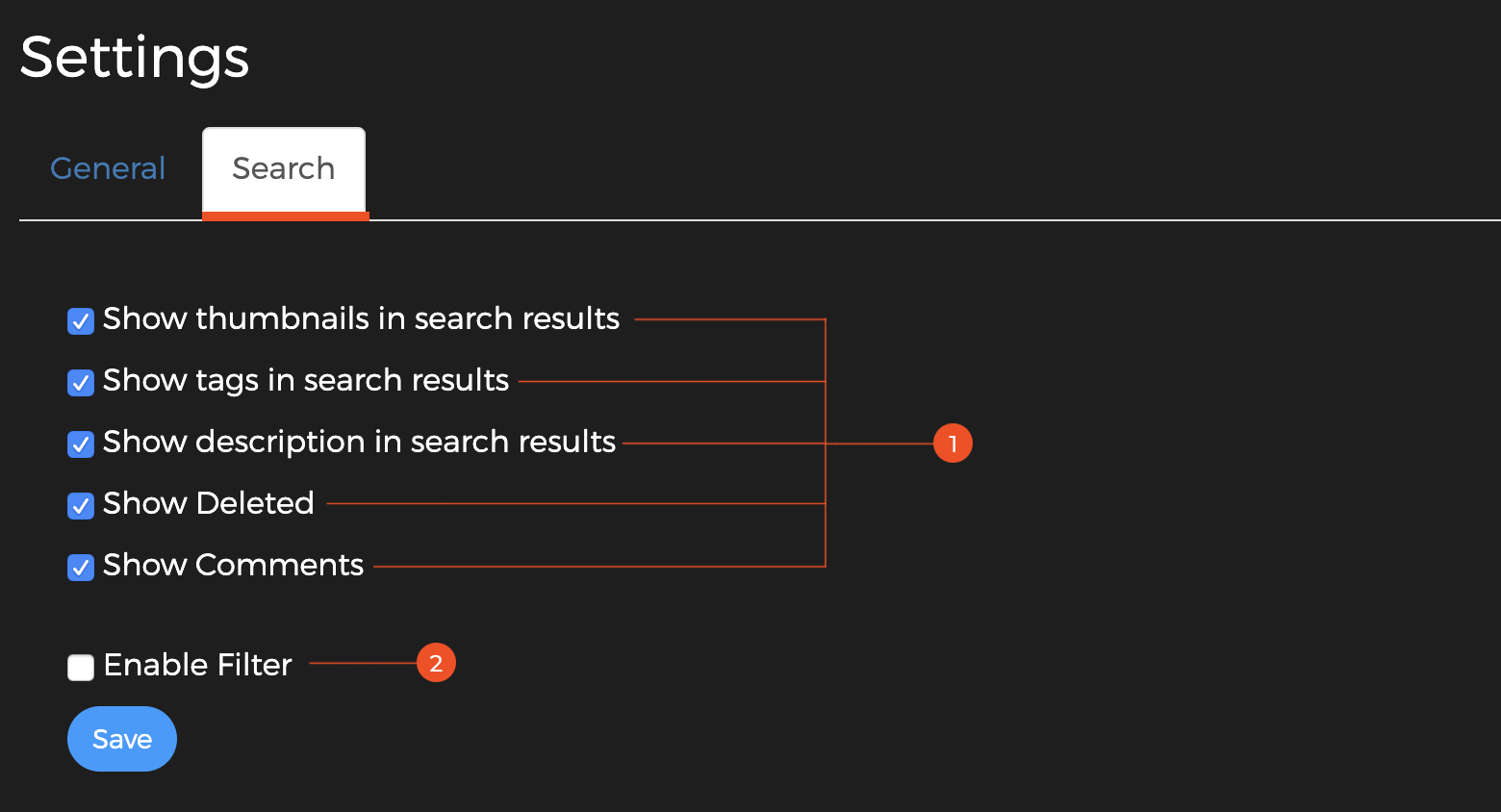
1. Show/Hide parts of search results:
By default, thumbnails, tags, description, deleted files, and comments will each be displayed in search results. Unchecking any of the corresponding boxes will hide that piece from search results by default.
This corresponds directly to the toggle options that are under the main Yadle search bar:

2. Enable Filter:
The Search Filter is a secondary search bar that enables users to input search terms that will persist for all subsequent searches. This is especially useful if there are certain filetypes that a user wants to exclude from all searches. The filter is disabled by default and can be enabled by checking the box next to Enable Filter.

In the example above, .db files will be excluded from showing in search results by entering -#db as a search term. This will exclude (using the minus), any files with the db file extension tag.

